Universal
Piper – Pocket bagpipe
User Manual
1. Sound panel

Select button: display all Universal Piper presets and folders
loaded on your device.
Locked A: locks the tuning for all preset. Thus you don't have
to tune each preset for the desired tuning.
Tempered: replaces the original instrument scale by a tempered
scale.
Tune: defines the A3 frequency. Hint: double click on tune
to get a 440 Hz.
Tone: modifies the tone +/- 12 semi tones around the
original tone of the instrument.
Reload: returns to the original tone and tune of the preset
if modified
Volume: general volume of Universal Piper
Presence: balance between the drones and the chanter
Preset
selection bar: if program
changes are defined, displays only the presets ordered according to their
program change. Otherwise displays all loaded presets.
2. Keyboard panel
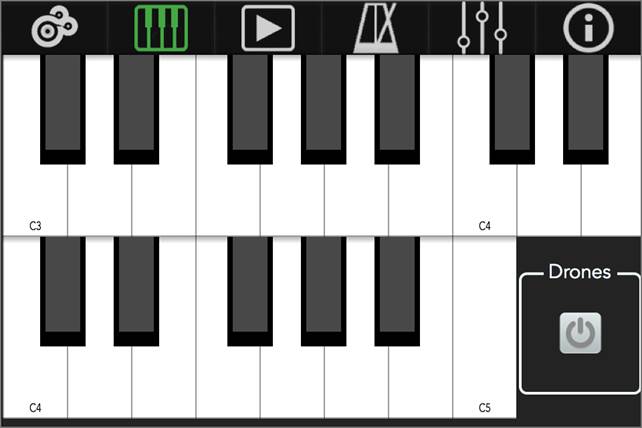
This panel automatically adjusts to
the available notes of the selected instrument.
Note that the extreme notes might
not be active for example G3 for a GHB. Those notes are only displayed for
comfort purpose.
3. Player Panel
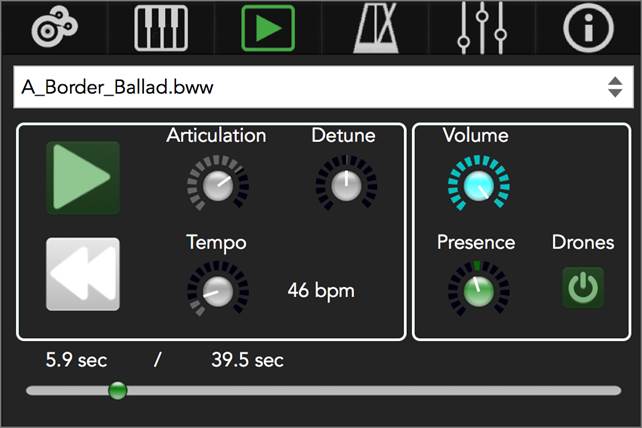
BWW and MIDI files can be loaded
either through iTunes or from another application as BWW and MIDI file
extensions are associated to Universal Piper – Pocket Bagpipe.
Only the first track of a MIDI file
is loaded and should correspond to the chanter track.
Loading BWW or MIDI files through
iTunes is performed as follows:
-
plug your
device to your computer,
-
select your
device in iTunes
-
select Apps
and scroll down to the Documents area
-
select Upiper
-
click on the Add... button to add your files.
Note: there is no need to restart
the Universal Piper – Pocket Bagpipe to access those news files.
Detune: allows you to detune the key of the file to match
the one of the instruments. Usually BWW are recorded one semi-tone off the Bb3
for GHB and MIDI files sometimes one octave off.
Articulation (only BWW): defines
how tight the grace notes are to be played.
4. Metronome
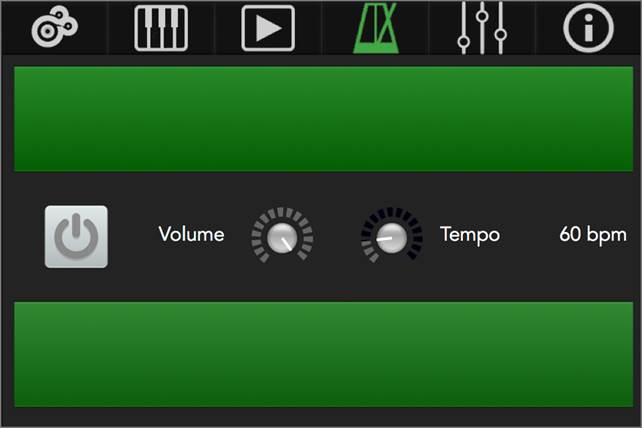
Well it's a metronome...
5. Preference panel
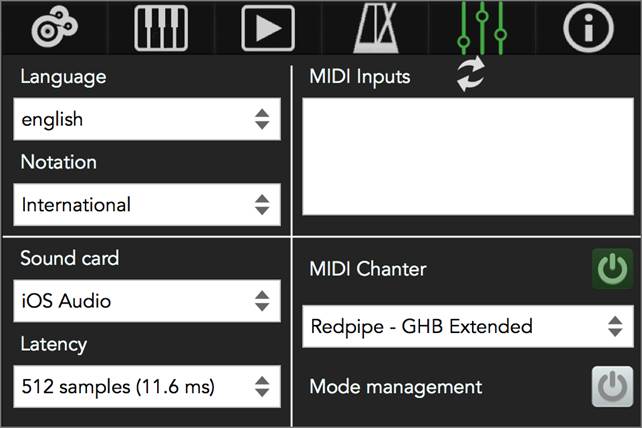
Sound output configuration
Default output is set to iOS Audio.
Your device will automatically switch from internal speaker, headphones or bluetooth device.
You'll be able to select Airplay if
an Airplay server is available.
Latency is the delay between a note
reception (internal piano keyboard or external MIDI device) and the sound
generation: the lower the better for playing comfort. However, the lower the
value is, the more processing power it requires. It's
a balance depending on your device and presets.
MIDI
input configuration
Universal Piper – Pocket Bagpipe is
compatible with CoreMIDI device such as iRig, USB/MIDI converter or device plugged to Camera Kit.
Once you plugged your device, click
on the update button next to MIDI inputs and activate/deactivate the desired MIDI
inputs.
If you use a MIDI chanter, activate
the MIDI Chanter button and select the desired MIDI chanter and according
fingering. If your chanter is not in the list, please contact us.
A generic MIDI chanter is available
that is configured with a Bb3 as a root note.
Mode management automatically
transposes the chanter scale into the instrument original scale (mixolydian for GHB, specific for Gaita
and Uillean Pipe). Thus the chanter scale is usually
shortened to the instrument original notes. For MIDI chanter with almost
chromatic scale, this option can be deactivated.
When MIDI chanter is activated,
MIDI channel 15 is reserved for keyboard or other device input. If MIDI chanter
is deactivated, all MIDI channels are allocated to keyboard or other device.
6.
Uploading
Universal Piper V3 presets
Universal Piper – Pocket Bagpipe is
based on Universal Piper version 3 sound engine.
Registered PC/MAC users can upload
their sounds, presets and MIDI configuration.
Uploading is also performed through
iTunes like the BWW and MIDI files: your device > App > Documents
To access file to transfer, in the PREF panel of Universal Piper version 3 click on the “Open folder” button.
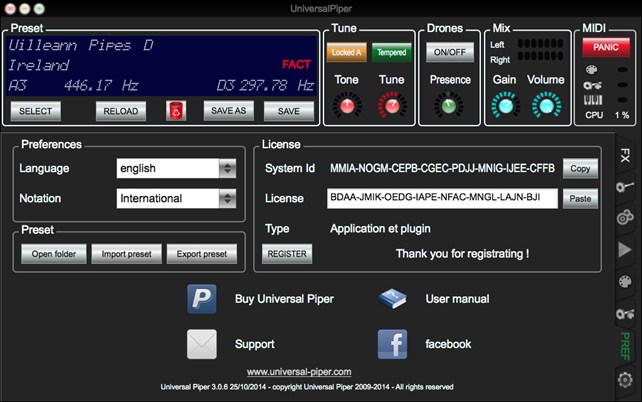
Add to Upiper
application on your device all UPL files as well as the upipe_preset.PST file, that
contains your presets, and upipe_config.xml, that contains your MIDI
configuration.
Once uploaded, restart the App so
that the modification is taken into account.
A message in the information panel
indicates that the modification is taken into account.
Note: you'll need to restart the App each time one of the file is modified.